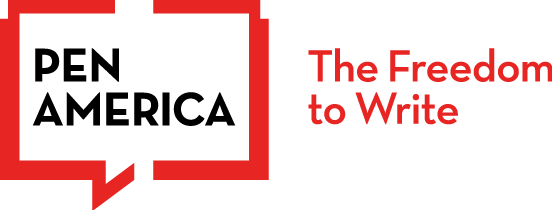Keep in mind that these features are distinct and each has trade offs. To use these features effectively, it’s important to understand what they do.
Blocking
Blocking allows you to limit contact and communication with abusers, specifically to: “1) restrict access that an account has to your content and profile and 2) make content made by the blocked account no longer visible to you.”** Many major platforms enable you to block accounts from communicating via comments and DMs.
Muting
Muting allows you to hide specific abusive content—but only from yourself. In other words, muting “enables you to remove a specific piece of content, user, or keyword from your feed and/or notifications so it is no longer visible to you by default.”** Depending on the platform, you can mute: accounts; comments; DMs; notifications; and specific content, by keyword and hashtags, in your feed. Snoozing and hiding are often quite similar to muting.
Restricting
Restricting means completely different things on different platforms (see details below). The Restricting feature on Instagram is especially useful. By restricting an abusive account on Instagram, you place all comments from that account on your posts behind a screen, which you can then choose to review and decide whether to publish, delete, or leave “pending” indefinitely. Abusers are not alerted to the fact that their ability to communicate with you has been limited, making restricting different from blocking. Only the abuser sees the abusive content—you and all other users on your posts cannot, making restricting different from muting.
To Keep in Mind
Blocking and muting, while hugely useful features in some contexts, can have drawbacks for vulnerable users, especially journalists and writers. After blocking or muting an abusive troll, posts or messages about you can continue to circulate in the same forum without your knowledge, potentially adding new anxieties about the content you’re not seeing. Asking a trusted confidant to monitor messages or mentions associated with your username can help assuage some of this anxiety. You should also be aware that in some cases, blocking can exacerbate or escalate harassment because abusers can see that they’ve been blocked and will sometimes tout that to others.
“Blocking a troll can be risky,” Franck Kouyami, a Beninese computer security expert, says. “Blocking them attracts their attention, gives them material to attack you with, and encourages them to attack you even more fiercely.”
In author Celeste Ng’s experience:
The really dedicated trolls love to be blocked. They take great delight in creating a new account to troll you again, and in tagging their troll friends to come and harass you, too. It’s a hydra effect: you block one, you get half a dozen new ones.
Muting, hiding or restricting can provide good alternatives to blocking because abusers do not know that they’ve been muted, hidden, or restricted. Ultimately, only you can decide what feels right for you. If you do decide that any of these features provide a helpful way to deal with a harasser—even for a brief period of time—take a look at the list of platform-specific tools and plug-ins below.
Platform by Platform
Each of these features works slightly differently on each platform. We’ll do our best to update the information below as tech companies’ features evolve.
Twitter / X
Blocking
What does it do? When you block an account on Twitter, you restrict that account’s ability to interact with your account. Accounts you have blocked will not be able to view your Tweets, following or followers lists, likes, or lists when logged in on Twitter. You will not receive notifications of mentions directly from those accounts. You will stop seeing their Tweets in your timeline.
Why enable it? This can be an effective way to handle unwanted interactions from accounts you do not want to engage with. Enable this feature here.
NOTE: When you block an abuser on X, they cannot see any information on your profile, but they will know they’ve been blocked.
Muting Notifications for Particular Words and Phrases
What does it do?
Muting notifications: You can control what you see and who you interact with on your Twitter notifications.
Muting Tweets: Mute Tweets for particular content you’d like to avoid seeing, like words, phrases, usernames, emojis, and hashtags in your notifications and timeline. Advanced filters allow you to disable notifications from certain types of accounts you’d like to avoid.
Why enable it?
Muting notifications: This feature hides certain language and specific accounts from appearing on your notifications feed to protect your online interaction from spam and abuse. Enable the muting notifications feature here.
Muting Tweets: Muting/hiding harmful content by keywords is a preemptive action that allows users to reduce their exposure to hate and harassment. Enable this feature here.
NOTE: You can mute entire accounts and individual tweets by keywords, phrases, hashtags, and emojis, including for a limited time period. You cannot mute DMs, however, but you can mute the notifications announcing DMs. An abuser will not know if you mute these notifications.
Mute A Twitter Account
What does it do? Mute is a feature that allows you to remove an account’s Tweets from your timeline without unfollowing or blocking that account, whether you do or don’t follow it. Muted accounts will not know that you’ve muted them. You will still get notifications when muted accounts mention you in Tweets and send you Direct Messages. You can unmute them at any time.
Why enable it? This feature allows you to keep lines of communication open to your usual audience but still protect yourself from a temporary influx of abuse or when you anticipate a flood of abusive comments and DMs. Enable this feature here.
NOTE: An abuser will not know if you mute them.
Safety Mode / Autoblock
What does it do? When you activate Autoblock / Safety Mode, Twitter flags accounts with potentially abusive or spammy behavior. Twitter automatically blocks accounts from interacting with you for 7 days if they use harmful language or send repetitive and unsolicited replies/mentions. Autoblocked accounts can’t interact with you and won’t see your Tweets, follow you, or send you Direct Messages. This feature won’t impact people you follow or interact with regularly.
Tip | Safety Mode provides temporary autoblocks that expire after 7 days, but you can choose to lengthen or shorten your time in Safety Mode.
Why enable it? This feature temporarily relieves you from the need to manually block an account.NOTE: Autoblocked accounts will only see that “Twitter has autoblocked” them, rather than you, redirecting potential vitriol away from you and toward the platform.
Restricting Replies
What does it do? Before sending a Tweet, users will have three options to choose who can reply: “Everyone,” “People you follow,” or “Only people you mention” in the Tweet. You can restrict replies before you tweet or after.
Why enable it? With this feature, you can specify the capacity in which your audience responds to your posts. This can limit an abuser’s ability to harass you in the replies to your Tweets. While participation is limited, anyone can view the online dialogue, the idea being to keep conversations open while proactively limiting engagement with spam and abuse. Enable this feature here.
NOTE: Restrictions you place on your Tweets will only apply to the ability for others to reply to your Tweet. Others can still engage with your Tweet by, for example, liking or Retweeting it, or voting on a poll you include in your Tweet.
Hiding Replies
What does it do? While people will still be able to reply to and comment on your tweets, the replies will be hidden and people will have to click through a hidden reply icon to read it.
Why enable it? Manually blocking replies allows you to keep your replies open while protecting your mental health from harassing comments.
Filter Notifications
What does it do? You can apply filters to your notifications, including turning on a “Quality Filter” (for eg., no notifications of duplicated or automated tweets) and “Advanced Filters” (for eg, no notifications from accounts you don’t follow, accounts without a phone number, etc.)
Why enable it? This feature can allow you to maintain control over your notifications timeline and keep the spam and harassment from crowding out your feed.
Blocking Accounts or Blocking Messages
What does it do? Prevents accounts you have blocked from viewing your profile, photos, friends list, and from contacting you.
Why enable it? Limit unwanted interactions with.
Muting (ish)
What does it do? On Facebook, there’s no exact equivalent to muting, but you can snooze accounts or groups for 30 days, mute other users’ stories, permanently unfollow posts without unfriending accounts, and unfriend accounts altogether. For Facebook Pages, you can prevent comments with certain keywords from appearing on your Page. For Facebook Profiles, however, you cannot filter comments by keywords.
Why enable it? Muting harmful content by keywords is a preemptive action that allows users to make abusive content invisible to them, reducing their exposure to hate and harassment. Enable the mute feature for your Facebook profile here. Enable the mute feature for your Facebook page here.
Restricted List
What does it do? Friends you place on this list will only be able to see your public profile information and posts you tag them in.
Why enable it? Sometimes, not everything is meant for all to see. There may be people in your life whom you don’t want to Unfriend, but with whom you don’t want to share every photo you post.
Hiding and Deleting Comments
What does it do? This feature is available for Pages not Profiles and allows you to control what comments are visible on your page. You can hide comments, so that they are only visible to the user who posted the comment and to their friends, or you can delete the comment altogether.
Why enable this? Limiting your interactions with harassing comments can protect your mental health.
Blocking
What does it do? Blocking a user prevents that person from finding your profile, posts, comments, or Stories on the platform. When you block on Instagram, your account disappears entirely from the standpoint of the blocked abuser; they can see your comments on other people’s posts, but cannot interact with your comments. Instagram will retroactively remove comments and likes from blocked accounts from your posts.
Why enable it? Blocking someone on Instagram allows you to take control of your engagements on the platform.
Muting
What does it do? Muting someone keeps their posts off your feed and your stories feed and silences incoming messages they send you without blocking or unfriending them. Instagram enables you to mute individual posts or stories and also mute accounts entirely.
Why enable it? You may want to limit contact with certain people or content to protect your mental health without blocking or unfollowing an account.
Restricting
What does it do? Restricting an account lets you shadow ban a user without blocking or unfollowing them. When you restrict an account on Instagram, the restricted account can’t see when you’re online or whether you’ve read their messages. Their comments on your posts will remain hidden (from you and all other users) unless you choose to view the comment and approve it to be visible to others.
Why enable it? Restricting helps you avoid unwanted interactions with other users without alerting them.
Hiding Stories
What does it do? The feature allows you to manually select the followers you don’t want to see your Stories or live videos. The people you select to hide your story from won’t be alerted of the fact.
Why enable it? Not only will you prevent a user from seeing photos or videos and preempt abuse, but you do not have to engage with or notify those individuals that your story is hidden from their view.
TikTok
Blocking Users
What does it do? Blocking users prevents them from viewing your videos or engaging with you through DMs, comments, follows, or likes. TikTok does not notify the user when you block them. You can also block up to 100 accounts in bulk.
Why enable it? It can be an effective way to handle unwanted interactions from accounts you do not want to engage with.
Remove a Follower
What does it do? Removing a follower will forcibly cause someone to unfollow you without blocking or notifying them. Users will be able to see that they no longer follow you.
Why enable it? This is a more subtle measure to prevent a user from viewing your content than blocking them.
Restricted Mode
What does it do? Restricted mode allows users to limit their exposure to mature, inappropriate, and unsuitable content using an automated detection system.
Why enable it? Limit your exposure to explicit or mature content on your For You Page and through search.
Add Comment Filters to Videos You Post
What does it do? There are three options to filtering comments on your videos: turning comments off, filtering comments for spam or offensive content, or filtering comments by specific keywords. When filtering comments by keywords, users add the specific keywords that they’d like to avoid seeing on their videos, like words, phrases, usernames, and hashtags.
Why enable it? This preemptive action allows you to reduce your exposure to hate and harassment and prevents certain language from appearing on your videos to protect your online interactions from spam and abuse.
Choose who can comment in your settings
What does it do? Determine who can comment on videos that you post: “Everyone” (only for public accounts), “Followers” (only for private accounts), “Followers that you follow back,” or “No one.” You can also turn comments on or off for each video you post before or after posting it.
Why enable it? Control the capacity of your audience to engage with your content, which can be helpful for those who did not anticipate experiencing abuse, or whose video received unexpected attention.
Choose who can Duet with your videos
What does it do? Duet allows you to post your video side-by-side with a video from another creator on TikTok. It contains two videos in a split screen that play at the same time. You can adjust settings for duets when uploading a video or adjust settings to a video you have already uploaded.
Why enable it? Manage the visibility, reach, and responses to your published content.
Blocking
On WhatsApp, you can only block individual accounts. You cannot block groups; you will need to exit a group to stop receiving its messages. When you block an individual, that account can no longer see your updated status or communicate with you.
Muting group notifications and Muting contacts
You can mute notifications from individual chats or group chats for a specified period of time. You’ll still receive messages sent to the group, but your phone won’t vibrate or make noise when they’re received. You can mute the status updates of a particular contact so they no longer appear towards the top of the Status tab.
Hide your profile picture
You can hide your profile picture from people who are not in your contacts so that only contacts whom you have saved on your phone can see your picture.
Signal
Blocking
You can block users or groups. Blocked users will not be able to call you or send you messages through Signal.
In-app Notifications Options
You can mute notifications and specify for how long (eg. one hour, eight hours, one day, seven days, or always).
Block or Unblock a User
You can block a user from viewing your profile. This will put the user on your blocked list. The blocked user won’t receive any notification of this action. If you’re blocking someone that you currently or previously have shared a LinkedIn Recruiter account with, Linkedin reserves the right to notify this member of your block.
Follow, Unfollow, or Mute People
Unfollowing or muting a person will hide all updates from that person on your LinkedIn feed. If you’re connected to a person and choose to unfollow or mute them, you’ll remain connected, but won’t see their updates. They won’t be notified that you’ve unfollowed or muted them. LinkedIn users will receive a notification if you begin following them again.
SnapChat
Remove and Block Friends
When you block a friend, they won’t be able to view your Story or Charms, or send you Snaps or Chats. Removing, blocking, or muting a friend will remove them from the Stories screen.
Notifications (iOS notifications and Android notifications)
You can always turn notifications for Snapchat off (and back on again) at any time. You can also manage some friend notifications from Friendship Profiles. If you want to control notifications from Stories, you’ll need to have notifications for Snapchat enabled in your device’s settings. In addition, the option to mute a story is only available for friends’ Stories, Group Stories and Popular Stories that you’re subscribed to.
Twitch
Moderation and Safety
On Twitch, it is possible to moderate and filter messages in the chat, or to designate moderators among the viewers.
YouTube
Blocking a commenter
You can block specific abusers from commenting on your videos, but they can still see any videos you post publicly.
Medium
Blocking
You can block users on Medium, which prevent them from interacting with your content. They can @ you, but you will not be notified. Blocking will remove their posts from your feed, and you won’t see them in the future. You won’t be able to follow them. You will be able to see their profile but not their posts. Any responses they’ve left on your posts won’t be visible to readers. Blocked users that visit your profile will see that you have blocked them.
Hiding or Disabling Comments
You can hide individual comments on your Medium posts or close the discussion entirely, effectively disabling the comments on a post.
Substack
Limit Note Replies
You can choose whether everyone or only paid subscribers can reply to your notes.
WordPress
Third-Party Tool: User Blocker plug-in on WordPress
A plug-in providing WordPress admins the ability to block and unblock user accounts “quickly and effortlessly.”
Third-Party Tool: Blocking an IP address on WordPress
Information for blocking the IP addresses of harmful spam accounts and potential hackers.
Goodreads
Blocking
You can block members by accessing Goodreads through your desktop, mobile web application, or the Android app. Members will not be notified that you have blocked them.
Deleting members from groups
Deleting a member from your group prevents them from re-joining the group. Deleting a member from your group does not block them from engaging with your personal account outside of the group.
Unfollowing and Unfriending
If you are friends with a Goodreads member, in order to Unfollow them, you will also have to Unfriend them. Users will not be notified if you unfriend or unfollow them.
Limit Your Feed Settings
Similar to muting features on other platforms, by adjusting your feed settings, you can choose the types of updates you see on your feed and from which users.

Read On!
Tips for Protecting Your Privacy and Warding off Trolls on Social Media
David Nield, Popular Science
What is Blocking on Twitter and How Does it Work?
Leslie Walker, Lifewire